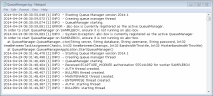Overview: Queue Manager
The eCapture Queue Manager is responsible for the task distribution that it receives from the eCapture Controller. It assigns jobs to the Workers for processing.
|
|
Note: In accordance with eCapture's design, only one Queue Manager is permitted to run for each configuration database. |
There is one Queue Manager for each environment. At least one Controller computer must also have the Queue Manager.
The Queue Manager is a system tray application referenced by
this icon: ![]() . Right-click
the icon to access the options: Start, Stop, Configure, Show Log File,
About, and Exit.
. Right-click
the icon to access the options: Start, Stop, Configure, Show Log File,
About, and Exit.
After launching the Controller, ensure the Queue Manager
is running by checking for the ![]() icon in the system tray.
icon in the system tray.
Work with the Queue Manager
This section covers some of the tasks involved in working with the Queue Manager. The sections that follow explain how to :
- Start the Queue Manager
- Stop the Queue Manager
- View the Queue Manager Status Activity
- View the Queue Manager Log File
- Exit the Queue Manager
Proceed through the following sections for more information about each task.
Start the Queue Manager
To start the Queue Manager, right-click the Queue Manager icon ![]() in the system
tray and select Start. The Queue Manager starts and the
icon color changes.
in the system
tray and select Start. The Queue Manager starts and the
icon color changes.
Stop the Queue Manager
If the Queue Manager is stopped, tasks that have already been assigned to workers are completed; however, queued jobs are not completed.
If the Queue Manager is interrupted during an Enterprise job (Production, Imaging, and OCR), the Queue Manager then allows deletion to run at the end of the job. If the Deletion Agent process itself is interrupted, deletion then resumes at the next restart.
To stop the Queue Manager, right-click the Queue Manager icon ![]() in the system tray and select Stop. When the Queue Manager is stopped, the Stop Queue Manager dialog box displays and asks whether you want to shut down the Queue Manager.
in the system tray and select Stop. When the Queue Manager is stopped, the Stop Queue Manager dialog box displays and asks whether you want to shut down the Queue Manager.

Click Yes. The Queue Manager icon in the system tray changes color.
View the Queue Manager Status Activity
The Queue Manager status activity is displayed under the Queue Status Information tab in the eCapture Controller.
View the Queue Manager Log File
The Queue Manager log file records:
- each task distributed by the Queue Manager
- all hung job detection activities
- any errors encountered by the Queue Manager when attempting to query the SQL tables to distribute tasks.
The following image shows an example of a log file:
To view the Queue Manager log file:
-
Right-click the Queue Manager icon
 in the system tray. A context menu appears.
in the system tray. A context menu appears. - Select Show Log File. The log file displays in a separate window.
Exit the Queue Manager
To exit the Queue Manager:
- Right-click the Queue Manager icon
 in the
system tray to display the context menu.
in the
system tray to display the context menu. - Select Exit. The Exit Queue Manager dialog box displays and asks whether you want to shut down Queue Manager.
- Click Yes.
Related Topics